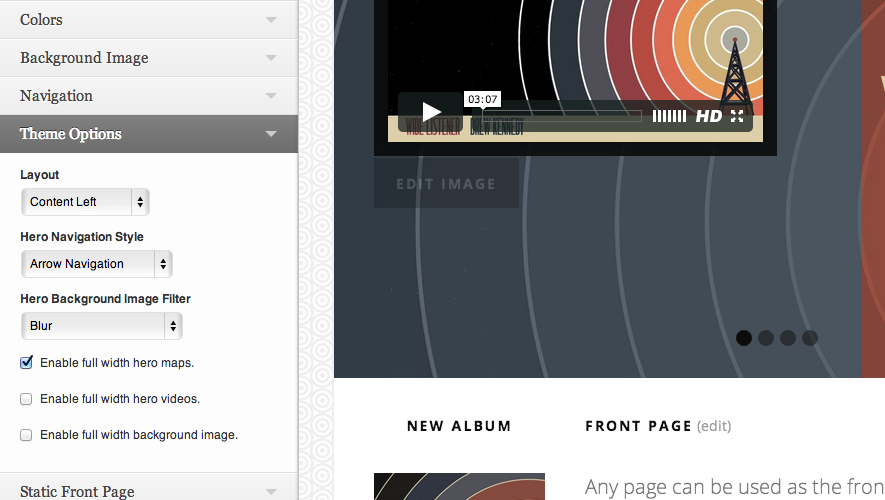Nowell doesn’t have a theme options panel (yes, that’s a feature) per se, but it does have a few theme options that can be set via the theme customizer where the changes can be view instantly.
Customizer Options
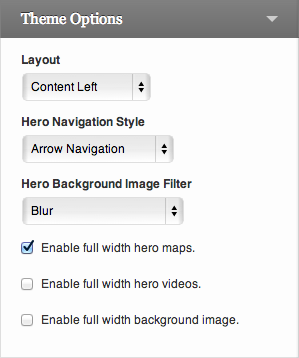
Layout
The layout option allows you to choose between two different content positions; left or right. By default, the theme will display the content to the left of the Navigation Sidebar.
Hero Navigation Style
By default, Nowell will display a previous and next arrow link on Video and Record archive pages. We’ve provided an option to remove these links or display the Featured Image thumbnail of the previous or next post if available.
Hero Background Image Filter
The Hero Background Image filter is a neat little option that allows you to customize how the Hero background image is displayed on single video, record, and gig pages. The filters available are supported by most major browsers, though, if a browser does not support a specific filter, it just won’t be applied.
In order for the Hero Background Image Filters to work, the post being viewed must have a Featured Image set. If a featured image is set, then their is obviously not an image to apply a filter to.
On the same note, if “Enable full width hero maps” and/or “Full width hero videos” are checked, the filters won’t apply to those pages as the media content will be displayed full width.
Full Width Media & Background
Nowell includes three options to enable full width single videos, gig maps, or background image. If the “Enable full width hero maps” is checked, maps displayed on single gig pages will span the entire width of the page. The same goes for videos if that option is checked.
The option to “Enable full width background image” applies to the image set via Appearance → Background. Checking this option will make the background image span the entire width of the screen. There is not a lot of control over positioning of this image as it will resize differently depending upon the device window size.